Pandas Crash Course

Your data will be good to you, if you’re good to it. Be responsible, use Pandas.
Loading Data:
First, you’ll need to import the library, using the keyword ‘as’ allows us to reference the library
by simply using pd as a way to call a feature in Pandas. Ex. pd.value_counts()
import pandas as pd
Now, we can use the feature read_csv() to construct a call to the file that contains our data.
raw = pd.read_csv('filepath/filename.csv')
Great!
That was easy, but it won’t always be easy. Your file may have an improper format at the initial read-state, but we can remedy this with available attributes we can define in the .read_csv call.
pandas.read_csv(filepath_or_buffer, sep=', ', delimiter=None, header='infer', names=None, index_col=None, usecols=None, squeeze=False, prefix=None, mangle_dupe_cols=True, dtype=None, engine=None, converters=None, true_values=None, false_values=None, skipinitialspace=False, skiprows=None, skipfooter=None, nrows=None, na_values=None, keep_default_na=True, na_filter=True, verbose=False, skip_blank_lines=True, parse_dates=False, infer_datetime_format=False, keep_date_col=False, date_parser=None, dayfirst=False, iterator=False, chunksize=None, compression='infer', thousands=None, decimal='.', lineterminator=None, quotechar='"', quoting=0, escapechar=None, comment=None, encoding=None, dialect=None, tupleize_cols=False, error_bad_lines=True, warn_bad_lines=True, skip_footer=0, doublequote=True, delim_whitespace=False, as_recarray=False, compact_ints=False, use_unsigned=False, low_memory=True, buffer_lines=None, memory_map=False, float_precision=None)
…it’s a lot to take in this early, so we’ll focus on the most common of that long list we would likely find useful.
sep - Defines the seperator between values, example, ,
encoding - Defines the encoding, example UTF8 vs Latin1
skiprows - Sets line numbers to skip, or number of lines to skip, ex = [0:2]
date_parser - Converts strings to an array of datetime instances
We can string them together like you’d expect:
pd.read_csv('filepath/filename.csv', sep = ',', encoding = 'UTF-8', skiprows[1]
Moving on.
Since we’re using Pandas and working with data, you should be excited to utilize a DataFrame, a Pythonic version of the same structure from R. These are wildly useful for every stage of analysis.
We will call pd.DataFrame() to produce our desired structure, which we’ll store as df.
df = pd.DataFrame(raw)
Data Exploration - BitCoin Market Value History
Those few steps have allowed us to gather immediate knowledge about our data, and perhaps even our problem we’re trying to solve.
Pandas has many native features for data exploration, and we’ll cover the most common of which you’ll almost always want to use when you are working with a new set of information.
.head() - Returns the observations and variables of top level subset of your dataframe
.tail() - Returns the observations and variables of bottom level subset of your dataframe
.describe() - Summary of your statistics (min/max, mean, quartiles, standard dev…)
.info() - Summary of your dataframe, returns information about datatypes (obj vs int etc)
.shape - Returns the count of rows and columns
value_counts() - Returns counts of variables and observations (Ex. How many observations for Male vs Female categories respectively)
You’ll likely be familiar with most of these if you’ve used R, many of Pandas’ features reproduce the features of R in a more OOP/scriptable/friendly manner.
Let’s look at some example implementations for our dataset.
print(pd.shape(df))
(1609, 7)
print(df.info())
<class 'pandas.core.frame.DataFrame'>
RangeIndex: 1609 entries, 0 to 1608
Data columns (total 7 columns):
Date 1609 non-null object
Open 1609 non-null float64
High 1609 non-null float64
Low 1609 non-null float64
Close 1609 non-null float64
Volume 1609 non-null object
Market Cap 1609 non-null object
dtypes: float64(4), object(3)
memory usage: 69.2+ KB
It looks like we’ll need to clean up ‘Volume’ and ‘Market Cap’, both are stored as objects, when we’d probably get the most value out of them if they were stored as float64 as in the case of the other numeric categories.
print(df.head())
Date Open High Low Close Volume \
0 Sep 22, 2017 3628.02 3758.27 3553.53 3630.70 1,194,830,000
1 Sep 21, 2017 3901.47 3916.42 3613.63 3631.04 1,411,480,000
2 Sep 20, 2017 3916.36 4031.39 3857.73 3905.95 1,213,830,000
3 Sep 19, 2017 4073.79 4094.07 3868.87 3924.97 1,563,980,000
4 Sep 18, 2017 3591.09 4079.23 3591.09 4065.20 1,943,210,000
Market Cap
0 60,152,300,000
1 64,677,600,000
2 64,918,500,000
3 67,520,300,000
4 59,514,100,000
print(df.tail())
Date Open High Low Close Volume Market Cap
1604 May 02, 2013 116.38 125.60 92.28 105.21 - 1,292,190,000
1605 May 01, 2013 139.00 139.89 107.72 116.99 - 1,542,820,000
1606 Apr 30, 2013 144.00 146.93 134.05 139.00 - 1,597,780,000
1607 Apr 29, 2013 134.44 147.49 134.00 144.54 - 1,491,160,000
1608 Apr 28, 2013 135.30 135.98 132.10 134.21 - 1,500,520,000
print(df['Close'].value_counts())
104.00 4
111.50 3
236.15 3
129.00 3
249.01 2
Here, we took a count of the top 5 repeating Closing values of BitCoin, all of which occurred relatively early in the life of the currency.
print(df.describe())
Open High Low Close
count 1609.000000 1609.000000 1609.000000 1609.000000
mean 693.497433 712.776582 674.365525 695.563356
std 797.365059 825.622752 768.109415 800.557569
min 68.500000 74.560000 65.530000 68.430000
25% 260.720000 265.610000 254.200000 260.890000
50% 446.890000 452.480000 440.500000 447.530000
75% 701.340000 714.120000 670.880000 702.030000
max 4901.420000 4975.040000 4678.530000 4892.010000
We should also briefly introduce plotting with Pandas, which we’ll primarily approach through MatPlotLab, it’s great to get a visualization of your data as you explore. We’ll look at the ‘Highs’ of the currency over time with frequency.
First, import matplotlib
import matplotlib.pyplot as plt
Then, select the column you want to assay, ‘High’, and the type of plot, a histogram, passed as ‘hist’
df.High.plot('hist')
Now, we want to add labels:
plt.xlabel('Highs')
plt.ylabel('Observations')
And a title:
plt.title('BitCoin Market Value - Highs')
Finally, we generate the plot with:
plt.show()
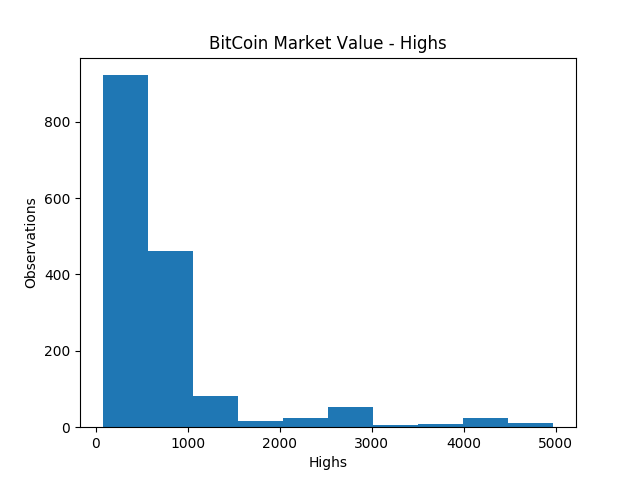
Easy! BUT it’s not a good way to parse and display this data!
We’d much rather look at a timeseries representation using a lineplot. We’ll repeat much of the same code, but with some important alterations:
We’re going to manually set the X and Y values
df.plot(kind = 'line', x = 'Date', y = 'High')
Correct our labels
plt.xlabel('Date')
plt.ylabel('High')
Extend our title
plt.title('BitCoin Market Value Over Time')
And once again, show the plot
plt.show()
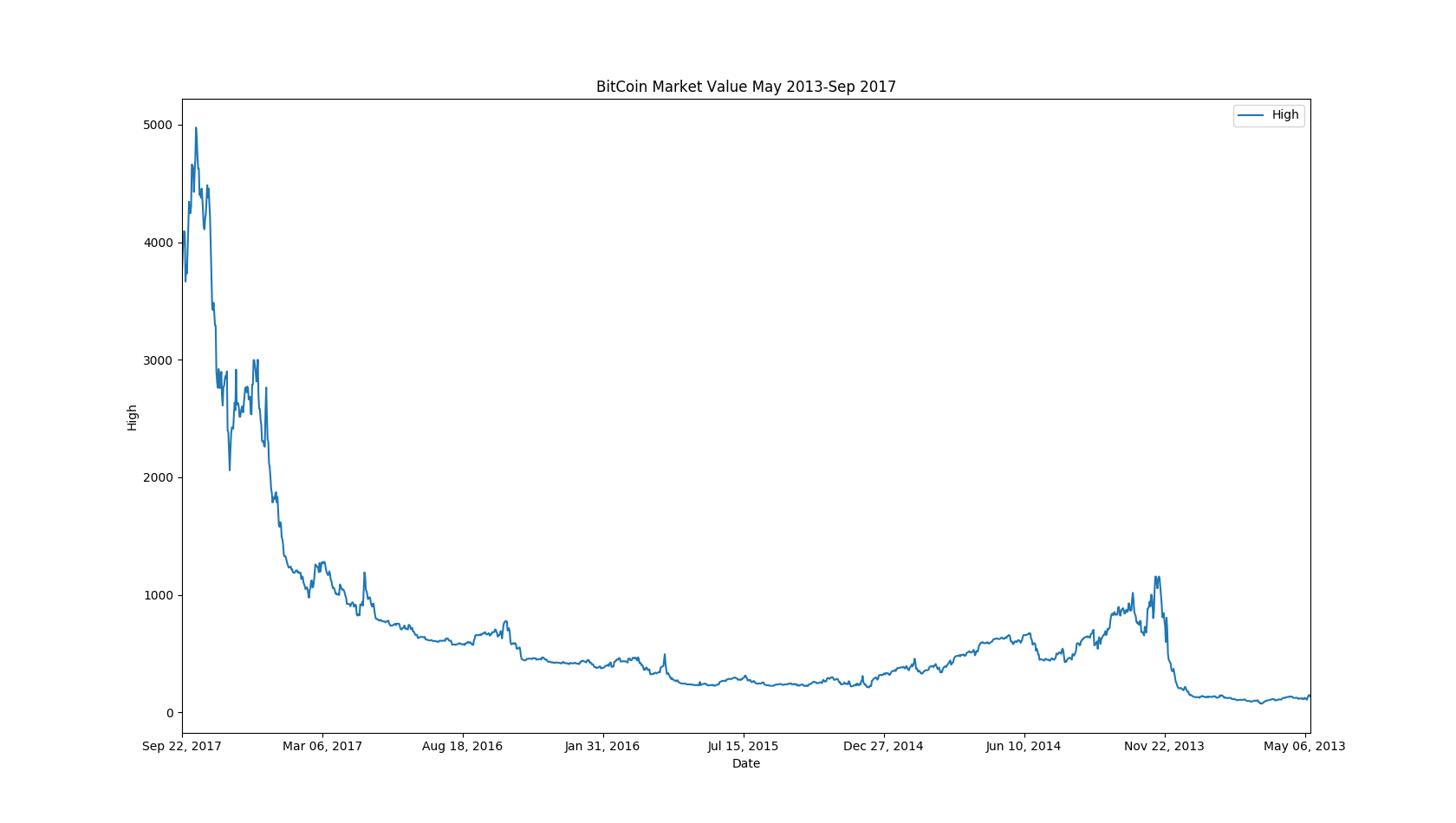
Better!
BUT, I’M NOT HAPPY, YET…
We want our graphs to be intuitive, to communicate enough information without our own commentary. If you weren’t paying attention to the axes, you might think the value of BitCoin has gone down with time. The problem is that the .csv file has the dates stored in descending order, so our graph is reflected from our ideal vision.
We can remedy this!
Let’s reverse our data frame using the .iloc[start:stop:step] model
reversed_df = df.iloc[::-1]
[::-1] means we are going to move each element in our dataframe back a position, effectively reversing the entire thing!
Now, we can proceed exactly as before with the corrected data source:
reversed_df.plot(kind = 'line', x = 'Date', y = 'High')
plt.xlabel('Date')
plt.ylabel('High')
plt.title('BitCoin Market Value May 2013-Sep 2017')
plt.show()
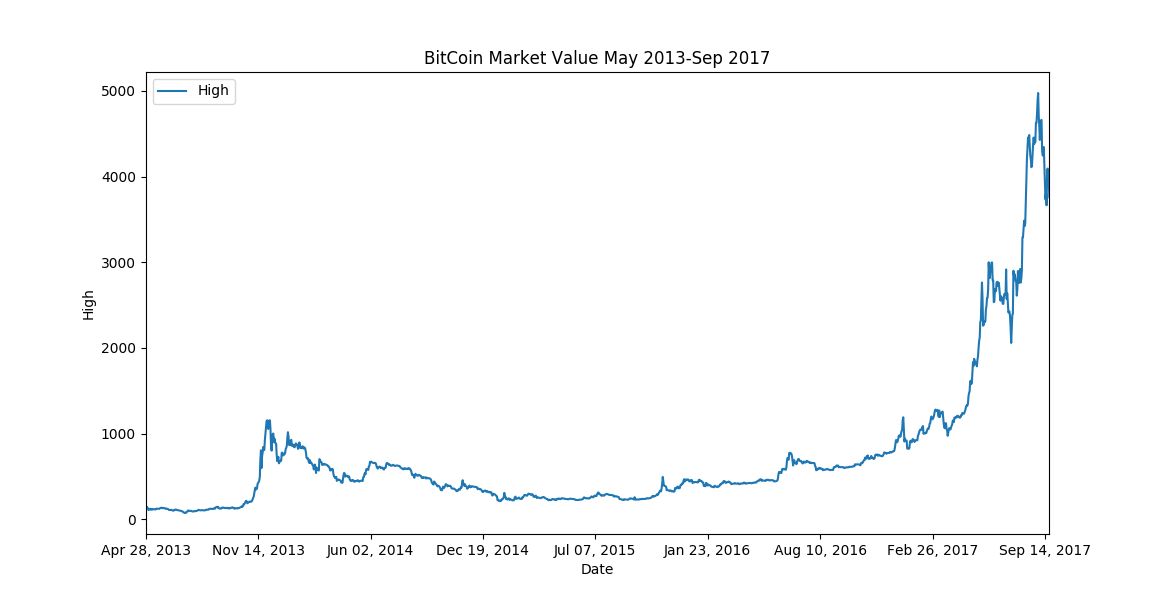
Finally, we can all regret not jumping into the explosive opportunity, much, much earlier!
In just a few short years, the value of the cryptocurrency has shot up from less than $100 to almost $5000 (and if you’re following it now, it’s even higher!
It’s important to explore your data early, you’ll avoid some common problems(improper datatypes, missing values, improper naming conventions, duplicate data, and many more), and it’s just the proper thing to do. As you explore your data, you can be quite productive. The summary statistics alone are worth your time, but you’ll also be developing a knowledge of potential problems; both pre-existing and those down the line. You’re taking the first step towards the cleaning stage of the data science process.
.DataFrame
We have seemingly limitless control over our data when it’s structured in a DataFrame. Slicing, rotating, renaming, refactoring, plotting, insertion and extraction; you can do it all.
